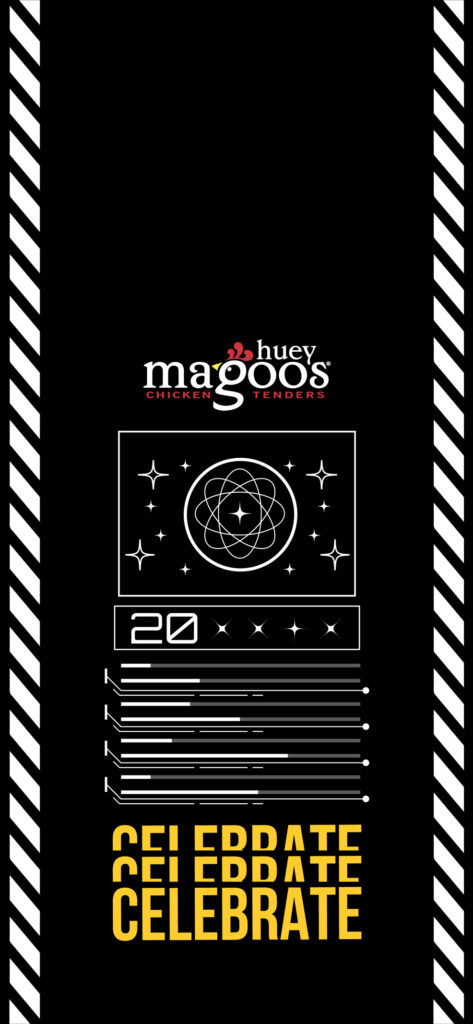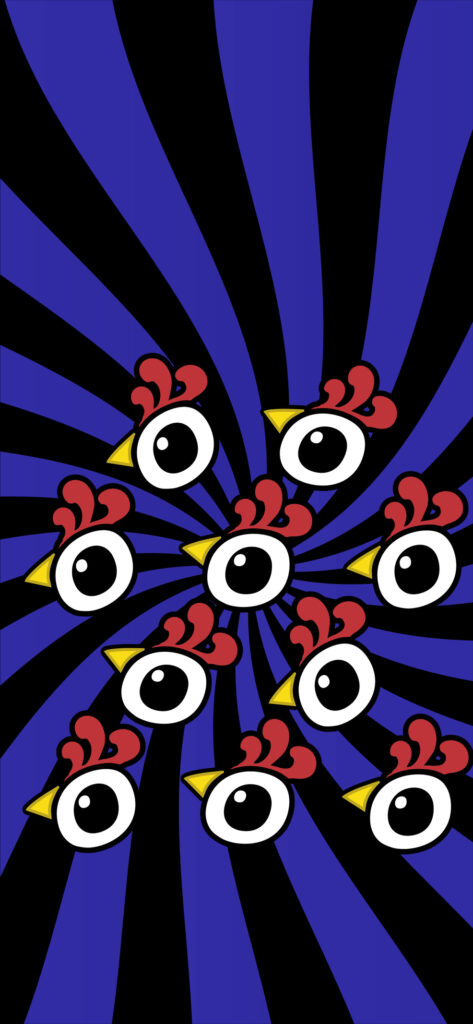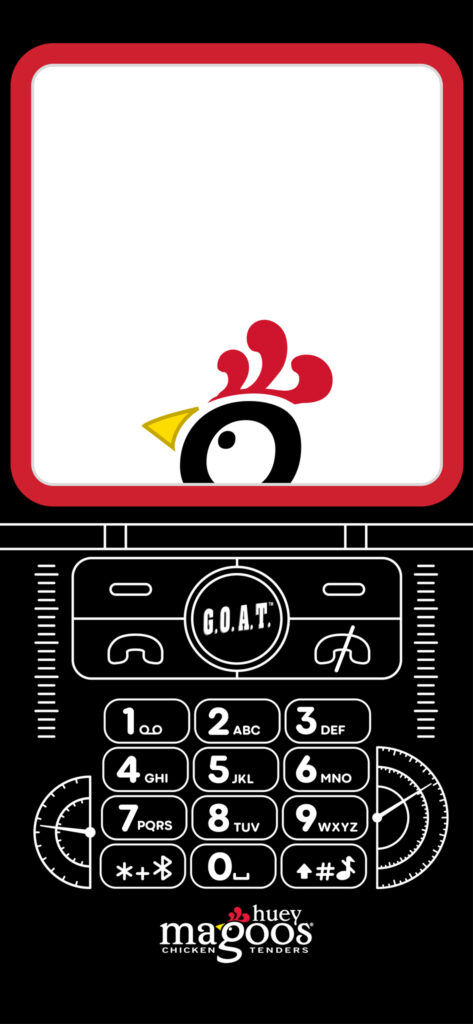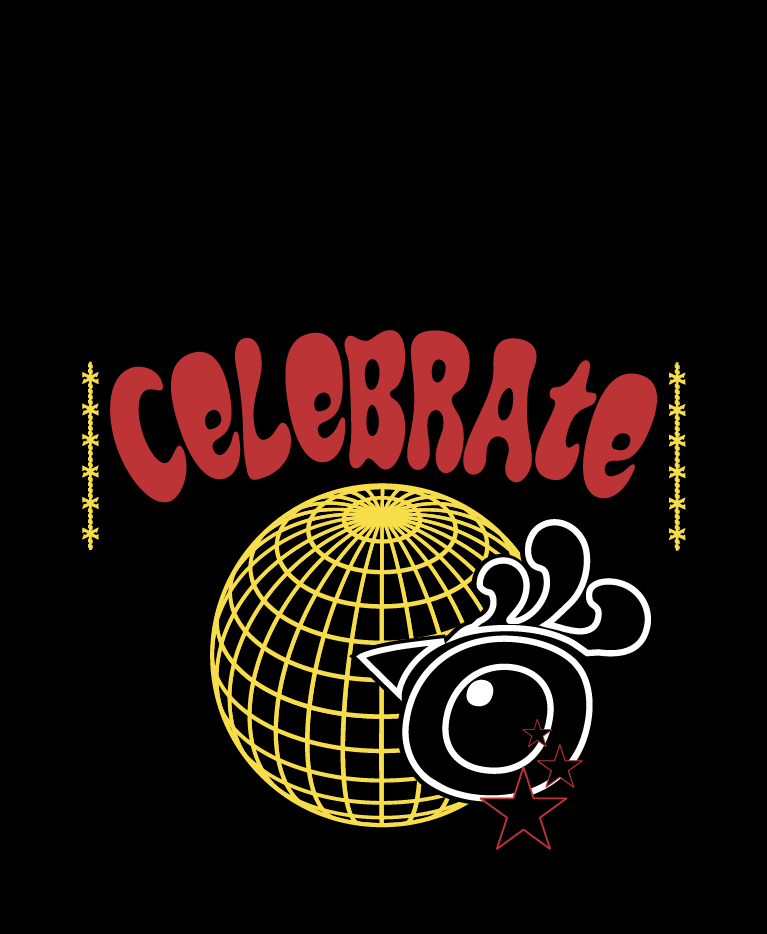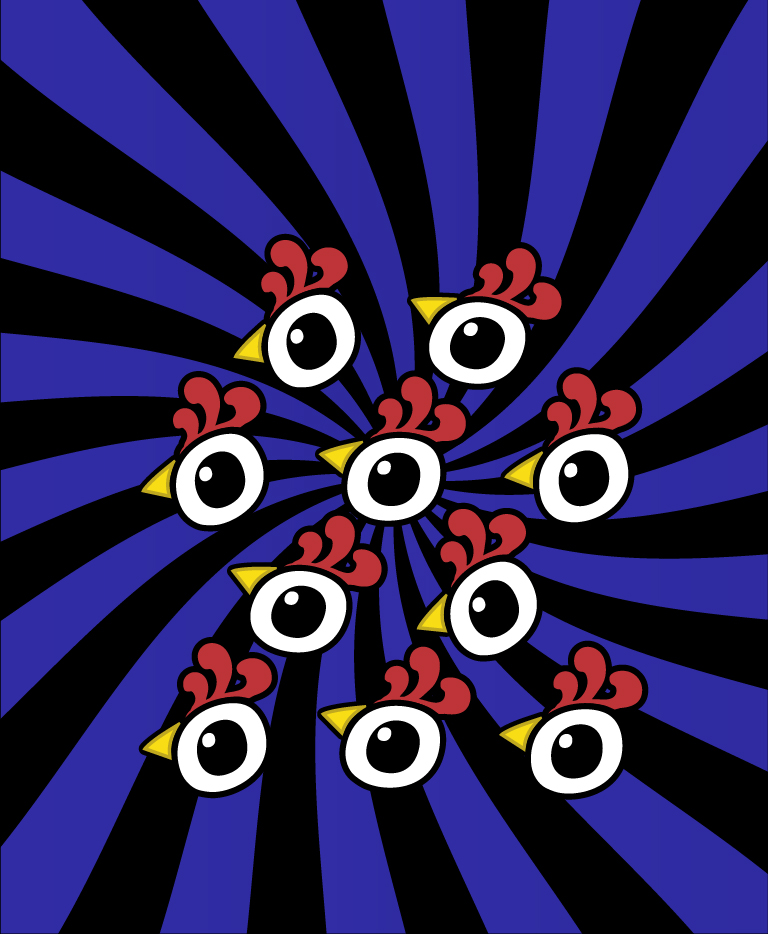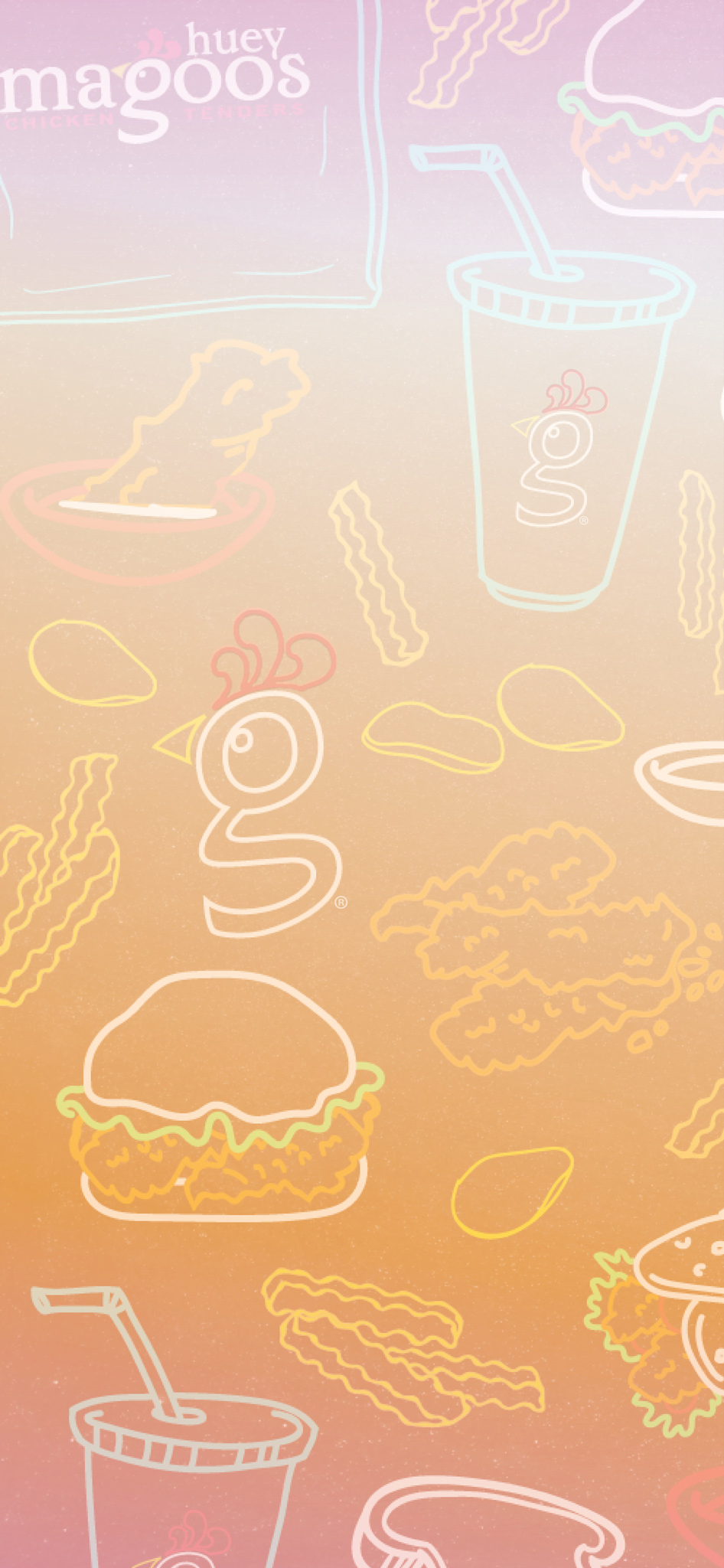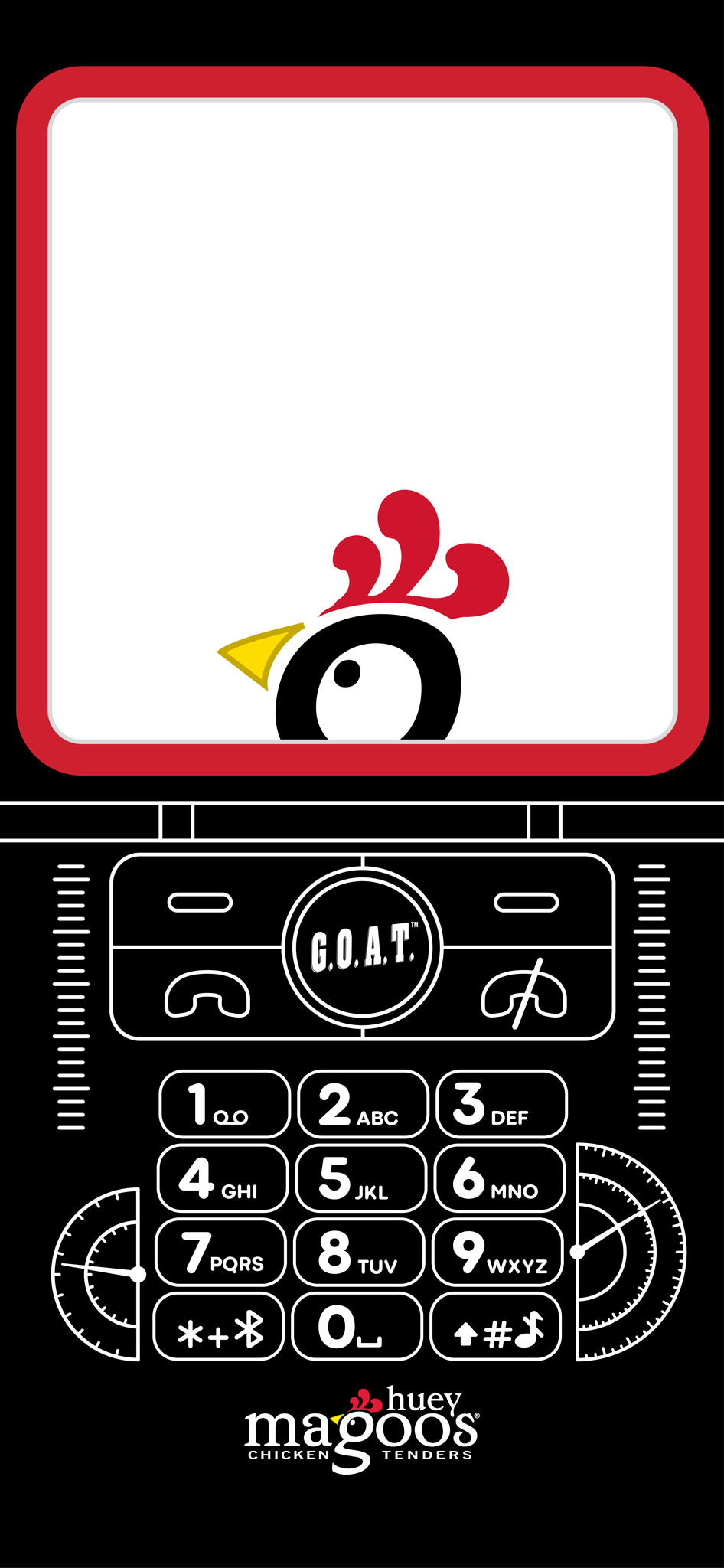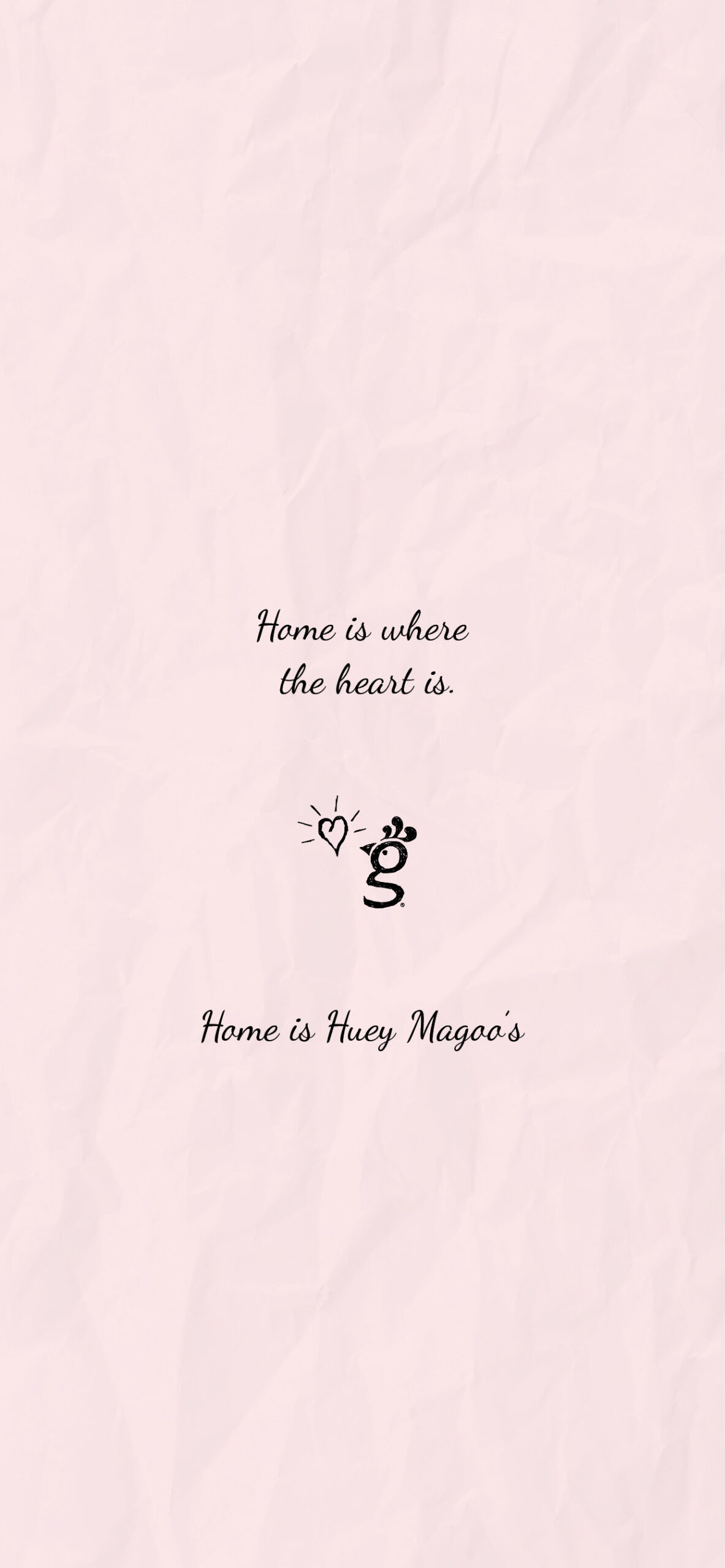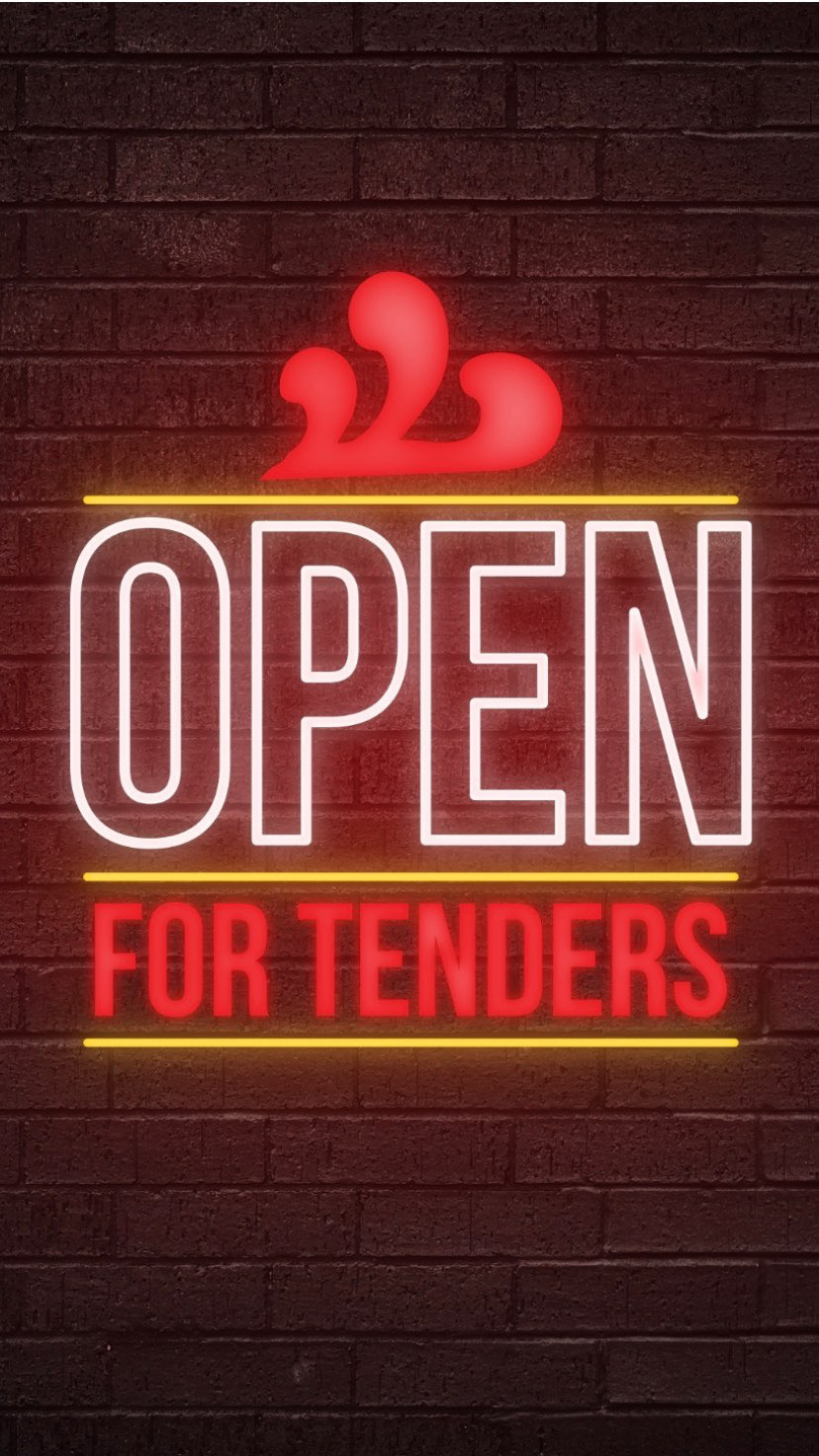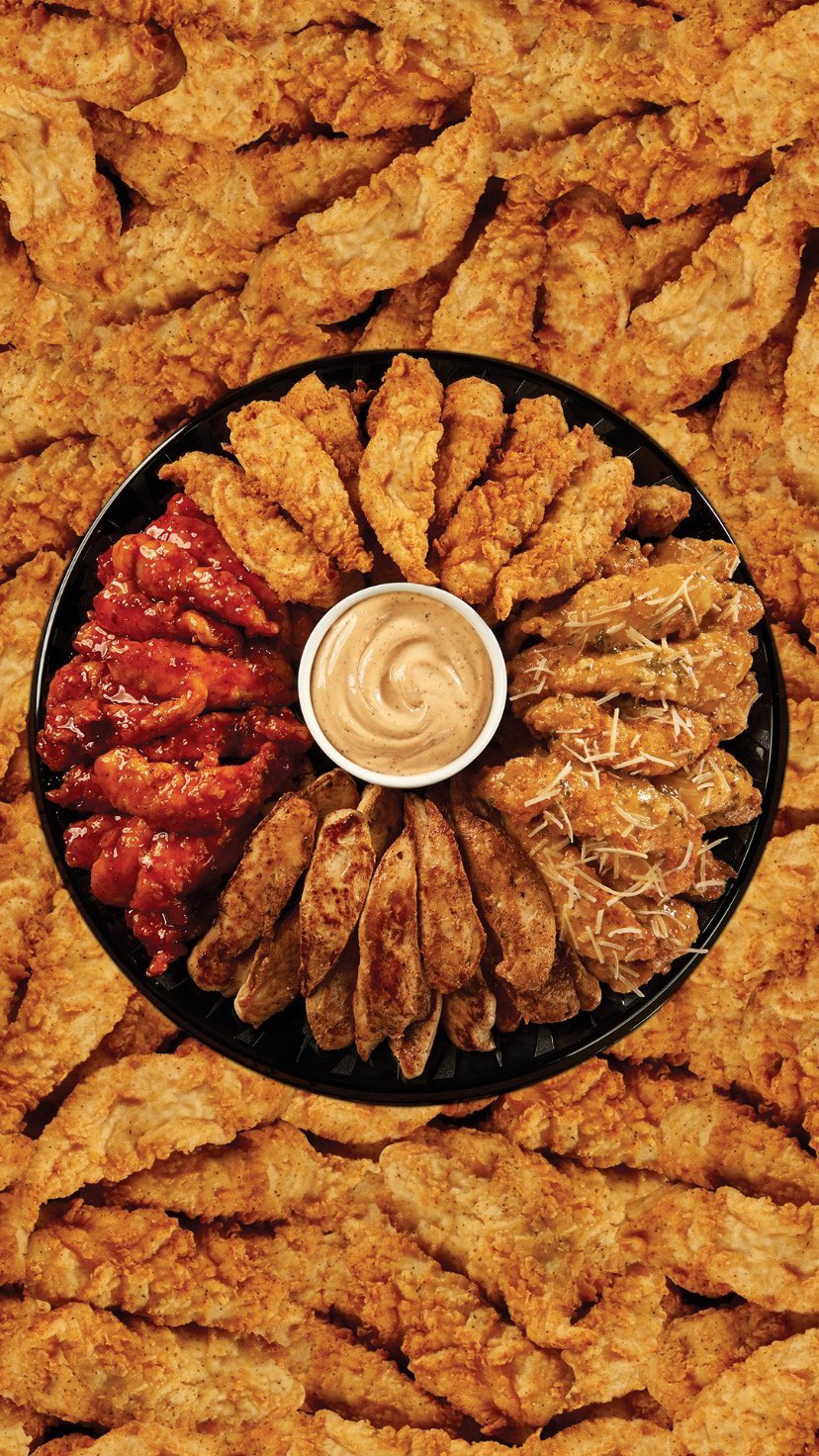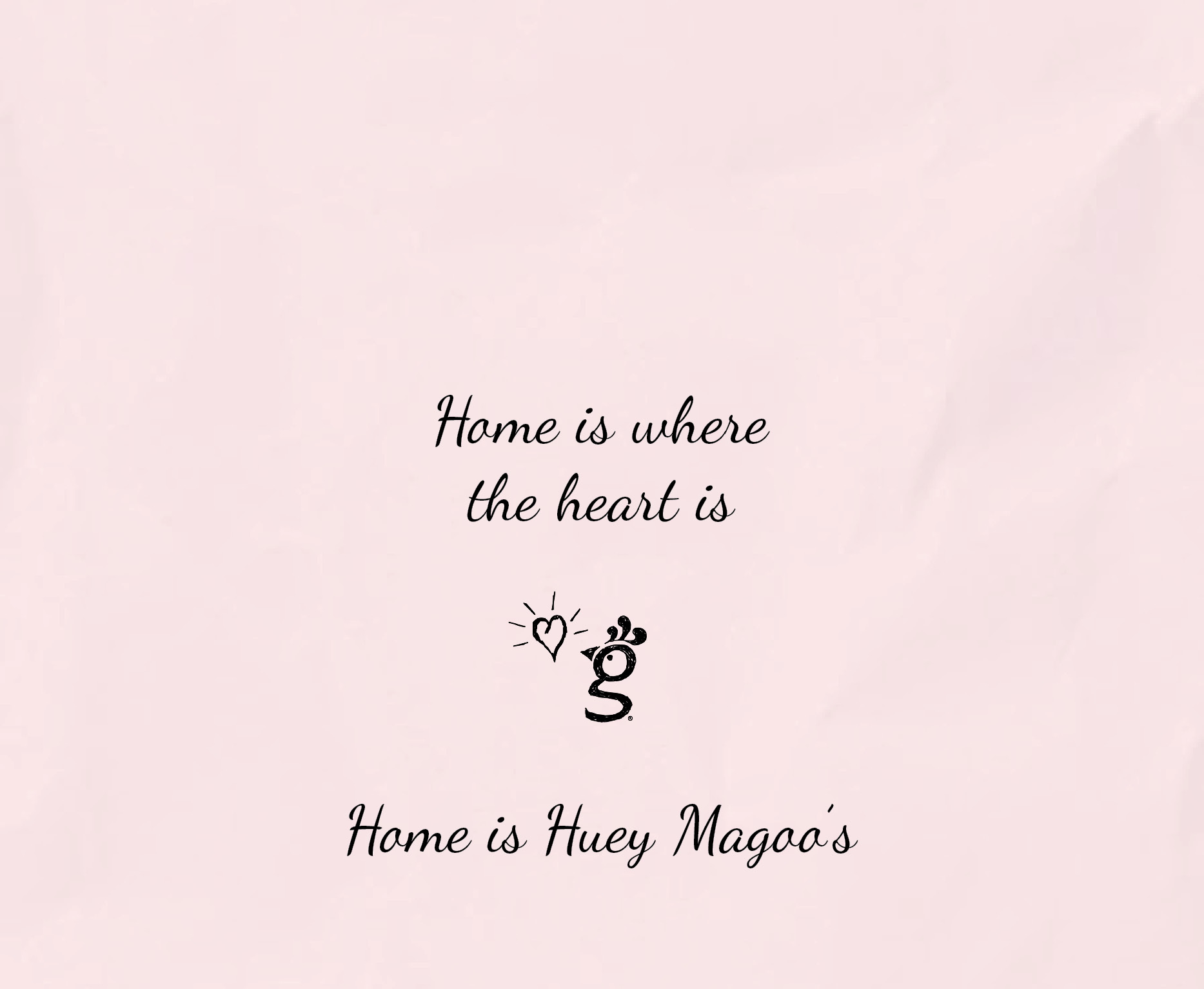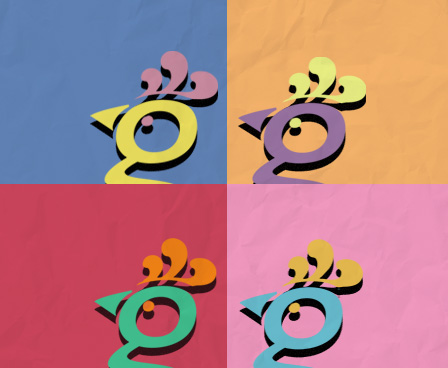Celebrate your love for Huey Magoo's with our phone and watch wallpapers.
We know that sometimes, to show the world how much you love something, you simply must add it as a wallpaper! We’ve created smartphone and smartwatch wallpapers you can download today.
Celebrate each month like it's National chicken month with our Huey Magoo's phone and watch wallpapers.
We know that sometimes, to show the world how much you love something, you simply must add it as wallpaper! We’ve created smartphone and smartwatch wallpapers you can download today.
MORE SMARTPHONE WALLPAPERS
![]()
MORE SMARTWATCH WALLPAPERS
![]()
To Use Wallpapers:
From a Computer:
- Press “Download Image” and then locate the folder that contains the saved image(s).
- Open your preferred e-mail and send yourself the image by dragging and dropping the image in the e-mail field.
- Proceed with one of the following steps. However, please note the following:
- When opening the e-mail on your iPhone or Android device, some images may require you to long press the image as noted below. However, some may require you to open the e-mail attachment and “Download” the image. Once downloaded, you may proceed with the following steps.
iPhone:
- Long press the image you'd like to download and press “Add to Photos.”
- Go to your photo album and select the image you wish to use.
- Press the
 on the bottom left and select “Use as Wallpaper.”
on the bottom left and select “Use as Wallpaper.” - Format the image as you wish, then press “Set” and choose to set as home screen or lock screen.
Android:
- Long press the image you'd like to download and press “Download Image” on your Android device.
- Go to Settings and press “Wallpapers and Style.”
- Go to your "Gallery" and select the folder called “Pictures” and one or more of the Huey Magoo’s wallpapers.
- Format the image as you wish, then set as home screen or lock screen.
Apple Watch:
- Long press the image you'd like to download and press “Add to Photos” on your iPhone device.
- Go to the “Watch” app on your iPhone and select “Face Gallery” at the bottom.
- Scroll to find the “Photos” face and select the face.
- Under the “Content” tab, press “Photos” and select one or more of the Huey Magoo’s wallpapers you’d like to use and press “Add.”
- Next, press “Add” one more time to finalize your watch face.
- On the bottom left tab, “My Watch,” select the new face you’ve created under “My Faces.”
Samsung Galaxy:
- Long press the image you'd like to download and press “Download Image” on your Android device.
- On your watch, touch and hold the watch face.
- Swipe until you see “My Photo+” and tap “Customize” then “Add Image.”
- Select one or more of the Huey Magoo’s wallpapers you’d like to use, format the images if needed and press “Ok.”